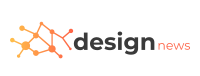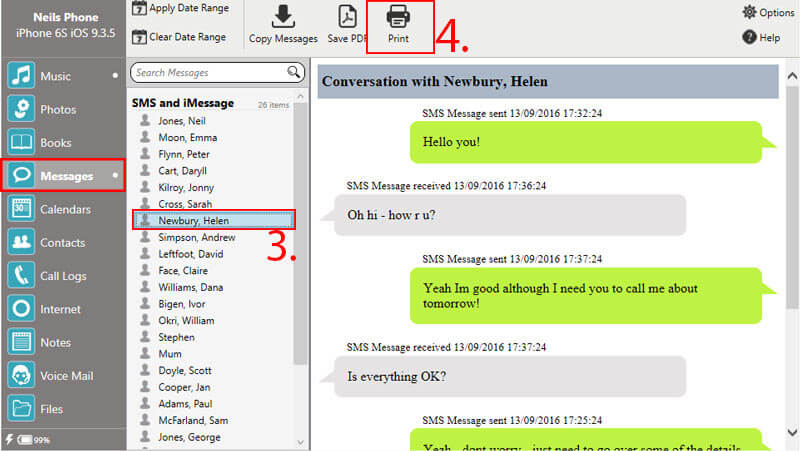Do you know how to print text messages? What are the easiest ways to print text messages? You might need to print out an urgent text message on your phone and it seems really valuable to you so how do you go about it?.
Here are a few ways that can help you print out a text message both on an iPhone and on an android.
Just as you can easily back up your text messages on your PC, you can also need them printed out and kept in a safer location just in case. How do you print out a text message so you have the physical copy available to you?.
Using AirPrint or Cloud Print
In an instance where you have a printer that supports apple’s AirPrint or supports google cloud print if you’re using an android device, you can proceed to print out text messages from your phone. To be sure your printer supports either of these features then check for it.
If you do, understand there is no built in feature for the printing of text messages. There are steps to follow and the first thing to do is open up the text message conversation you would like to print out. Proceed to take a screenshot of it. If you need to print out a lot more then you can take as many screenshots as you want. They would all be saved on your photos and then you can proceed to printing out the screenshots.
How To Do It
Here are the various ways to do it on an iPhone or an android.
On an iPhone
If you we making use of an iOS device then you have to start by opening the photos app. When you do, you need to click on select which is at the top tight corner of the screen and also each of the screenshots that you would like to print out
Click on the share button located down the bottom right corner and scroll up till you get to print. Click on select printer if your printer hasn’t already been selected. Then proceed to tap on print located at the top right corner. When you complete this, your screenshot would begin to print.
On an Android
If you are using the google cloud print then it’s easy to print directly from your phone as long as your printer supports it. What you need to do is get the cloud print app on your phone is you don’t have it but it usually is. You can check to be sure. If it’s not then get it from the google play store.
The next step would be easier because there are different methods. You can print from your device by saving it as a PDF file and moving it to your google drive and then printing it out. Or you can choose to print directly to your printer. This is the best choice if it is connected to your home network.
Unlike the iOS AirPrint, it is not as straightforward but you also have more options.